2.4 Creating Admin Accounts and Managing Permissions
To manage your Tokenizer.Estate platform, you can create multiple admin accounts with different roles and permissions. This ensures secure, role-based access control and accountability across your team.
2.4.1 Creating a New Admin
- Go to the Admins section in the sidebar.
- Click the green Create New Admin button in the top right corner of the screen.
- Fill in the required fields:
- Email – the admin's login email
- Password – set a secure password, note that the password must contain at least one uppercase letter, one lowercase letter, one digit, one special character (!@#$%^&*), and be at least 8 characters long
- Full Name – display name for internal use, better to use official employee name, not common usernames like “admin1” and etc.
- Click Create User. The new admin will appear in the admin list.
2.4.2 Managing admins
In the Admins section of the Admin Panel, you can see the list of existing admins. You can filter and sort admins by:
- Email (text filter)
- Full name (text filter)
- Status (drop down list)
- Created at (date picker)
- Last online (date picker)
To open the detailed view of an already existing admin, you need to click on the line of the corresponding admin (it will be highlighted when you hover over it).
2.4.3 Editing an Existing Admin
To edit an existing admin, you need to access their detailed view page from the list of admins.
On the detailed page, you will be able to view and/or edit information about the particular admin.
On the left side of the page, you can see the profile details:
- Current email, which can be edited on the same page if you have the corresponding permission.
- The current status.
- 2FA: the status in this line (enabled or disabled) indicates whether this admin turned on the 2 factor authentification in their profile settings.
- Timestamps for when this admin account was created and when its user was online the last time.
You can edit admin's:
- Full name
- Password (requires confirmation by entering the new password two times)
2.4.4 Managing Admin's Permissions
Admins who are granted access to view and/or edit other admins' permissions see the corresponding block on the right side of the detailed view page.
Permissions are grouped by the entities to which they relate. There are 6 groups of permissions:
- Units – admins with enabled permissions from this group can perform actions with property units in the admin panel.
- The top line allows to alter whether the admin sees the section of the admin panel at all (view), whether they are able to create a new unit and edit existing ones.
- Unit publication – if enabled, the admin will be able to publish the unit, so that it will be visible on the investor backoffice.
- Publish Smart Contract – if enabled, the admin will be able to publish a Smart Contract for the unit. Publishing a Smart Contract does not mean that the unit is published; it means that the token supply for the property is officially created on-chain. A unit can be published even without a Smart Contract.
- Edit financials, edit documents – if enabled, the admin will be able to edit data in the Financials and/or Documents tab of the Unit.
- Edit accepted currencies – if enabled, the admin will be able to edit the currencies (choose USDT and/or USDC) in the Blockchain block in the General tab of the Unit.
- Edit token price – if enabled, the admin will be able to edit the token price (Property Token Price field on the General tab).
- View/edit receiving wallet – if enabled, the admin will be able to view/edit the receiving wallet on the General tab of the Unit in the Blockchain section. The receiving wallet is the wallet to which funds are sent from investors for purchasing the tokens. This wallet can be defined after publishing the Smart contract.
- Users — admins with enabled permissions from this group can perform actions with the users of the investor backoffice through the interface of the admin panel.
- The top line allows to alter whether the admin sees the section of the admin panel at all (view), whether they are able to create a new user, edit, or delete existing ones.
- Block user – if enabled, the admin will be able to suspend the user from the investor backoffice.
- User verification – if enabled, the admin will be able to manage users' verification, manually verify them, or revoke verification.
- View users' personal details – if enabled, the admin will be able to see information on the General tab in the User detailed view.
- View users' activity – if enabled, the admin will be able to see information on the Activity tab in the User detailed view.
- Tokens – in this group, there is only one permission, indicating whether the admin can see the owners of the tokens of the unit.
- Transactions – due to the fact that transactions happen not inside of the Tokenizer.Estate platform, but in the blockchain, they cannot be either edited or deleted. Therefore, there is only one action that can potentially be performed with them: transactions can be viewed.
- Admins – admins with enabled permissions from this group can perform actions with other admins.
- The top line allows to alter whether the admin sees the section of the admin panel at all (view), whether they are able to create a new admin, edit, or delete existing ones.
- Edit admins' authentification – high possibility that this is not needed.
- Block admins – if enabled, the admin will be able to suspend other admins (excluding themselves) from the admin panel.
- View / edit admins' permissions – if enabled, the admin will be able to view and / or alter other admins (excluding themselves) permissions, managing their access to the admin panel.
- Website – admins with enabled permissions from this group can alter the investor backoffice's content.
After you have chosen all the needed permissions press Save at the bottom of the block.
2.4.5 Creating Permissions Presets (Roles)
At the top of the permissions block you can see the dropdown list with a button "Save" on the right. This is an instrument to create Permissions Presets to apply them to other admins.
Example:
You have created an admin with a set of permissions for finance duties. You then need to create accounts for other employees with similar permissions. In order to not populate the same checkboxes many times you can:
- Create a new role by choosing the corresponding variant from dropdown list and pressing "Save". Note that the role will be created immediately with the set of permissions that are already assigned to this admin, so you need to first assign all permissions, then create a new role.
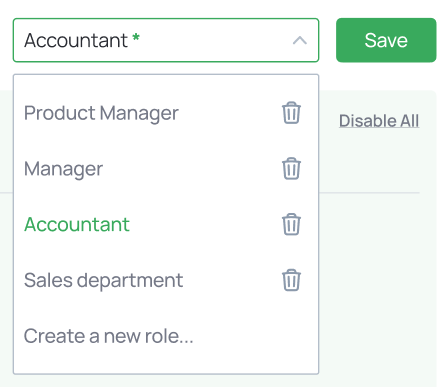
- To assign the set of permissions from an already created role, just choose the role from the dropdown list. Note that if you haven't saved your previous set of permissions, it will be lost, and you will need to manually restore it.
- If you have assigned the set of permissions, but made some changes to the set, the admin panel will show the "*" green sign to the right of the role's name, meaning that you can press "Save" to save changes to this role.
- Roles can be deleted by pressing the "Trash can" icon in the dropdown list.
- You can just set the permissions without creating roles at all – this is an optional functionality. By default, admins do not have roles.