3.3 Users
The Users section of the admin panel provides an overview and management interface for all registered users at the investment platform — these are the individuals who can browse published units, connect their wallets, and purchase or hold tokens.
3.3.1 List of users
Each entry in this list represents an investor registered on the platform. This section allows staff to view user details, monitor their token holdings and transaction history, manage verification status, and take necessary administrative actions.
3.3.1.1 Search & Filtering
- Global Search Bar: search across all users using email, name, or wallet address.
- Column sorting: small arrows on the right of the column name can be used to sort by the column content, pressing the icon one more time will sort in the opposite direction. There are different types of sorting for different columns:
- alphabetical ascending and descending: for text columns, like email, first name, last name, country
- from the earliest to the latest and vice versa: for registration time and last online
- from Not verified, to Active, to Blocked, to Archived, and vice versa
- Column Filters: narrow results using:
- filtering by typing in text: in columns, email, user wallet, first name, and last name
- filtering by choosing one option from the drop-down list: country and status
- selecting dates: registration time and last online
- Reset All Filters: clears all filters and shows the full list of users.
3.3.1.2 User Data Table
Each row represents one user and includes the following columns:
3.3.1.3 User Statuses and Actions
In the Tokenizer Estate admin panel, each user has a status that reflects their current state and access level within the platform. There are four distinct user statuses:
1. Not verified
- Assigned automatically when a user leaves their email on the frontend website or admin manually creates their account through the admin panel.
- After the user has left their email on the platform, an OTP (one-time password) is sent to their email.
- Before the user enters the verification code from the email, his status is Not verified.
- Not verified users cannot be verified.
- Can be:
- Blocked (from the list and detailed view)
- Archived (from the list and detailed view)
2. Active
- Indicates that the user has completed initial registration and profile setup – has entered the code sent to their email on the website.
- May or may not be verified.
- Can be:
- Verified – to perform this action, all fields in the user’s profile must be filled; the admin can verify only from the detailed user view.
- Blocked (from the list and detailed view)
- Archived (from the list and detailed view)
3. Blocked
- User access is restricted by an admin.
- Cannot interact with token-related functionality on the frontend, cannot log into the account.
- Can be:
- Unblocked (restoring the previous status, typically Active, from the list and detailed view)
- Archived (from the list and detailed view)
4. Archived
- The user has been permanently removed from the system.
- Cannot be restored or interacted with further.
- All actions are disabled for this status.
These statuses help admins manage the user's journey through registration, verification, activity, and potential deactivation, ensuring clear and consistent system behavior.

3.3.2 Create a new user
Typically, users create their own accounts through the platform. However, administrators can also manually add new users via the admin panel when necessary.
To add a new user manually:
- Go to the Users section in the left menu.
- Click the green "Create New User" button in the top-right corner.
- A modal window titled "Add new user" will appear.
You must fill in the following fields:
- Email – required, used for login (sending an OTP) and communication.
- First name – required, needs to be filled in as in official documents.
- Last name – required, needs to be filled in as in official documents.
Click "Create User" to complete.
Once created, the new user will appear in the user list with a "Not Verified" status tag. The user can log into the platform using the provided credentials and update their details as needed.
Manual user creation may be useful in these scenarios:
- Adding pre-approved investors or partners ahead of the platform launch.
- Creating test accounts during the onboarding and QA processes.
- Assisting users who encounter registration issues on the frontend.
3.3.3 User Detailed View
From the Users section, click on any user’s email (first column) in the list to open their full profile. The view contains multiple tabs:
- Profile (default active tab)
- Portfolio
- Transactions
- Activity
- IP management
- System logs
Above the tabs in the right corner of the screen, there is an Actions Block with various buttons, providing the ability to modify the user’s status or verification stage.
3.3.3.1 Actions Block
The Actions Block in the user’s detailed view allows admins to manage user lifecycle operations: block, unblock, verify, and archive users. These buttons dynamically reflect available actions depending on the current status of the user.
On the investor platform, verification is performed by the Sumsub platform, but in the admin panel, admins can verify users manually, predominantly for testing purposes.
Each action triggers a modal confirmation window with Yes/No options to prevent accidental changes. These appear for:
- Blocking
- Unblocking
- Verifying
- Deleting
Deleting a user is irreversible.
3.3.3.2 Profile Tab Overview
The Profile tab contains editable and read-only user information grouped into the following blocks:
- Editable Profile Fields
- Email — a required field after registration, needs to be formatted as an email (e.g., john.doe@example.com).
- First name — a required field after verification.
- Last name — a required field after verification.
- Wallet address — a required field after verification, and to perform actions with tokens on the platform.
- Country — a required field after verification, choose one country from the drop-down list with flags.
- Uneditable profile details
- Verification status — status of verification of this particular user, either verified or not. If a user is verified, they can purchase tokens.
- Block — shows whether the user is blocked or not.
- Registration time — date and time when the user first registered on the website.
- Verification time — date and time when the user has passed the verification.
- Last online — date and time when the user was online last.
- Internal User ID — a unique ID that can be used to quickly identify a user.
- Notifications
The Notification Preferences section in the user’s detailed profile provides granular control over how and where the user receives updates related to platform activities. It is displayed as a matrix of notification categories versus delivery channels, enabling administrators to view and manage notification preferences on a per-user basis.
| Field | Description |
|---|---|
| Category | Type of notification/event triggering the message. Grouped by topic. |
| Platform notifications | Whether the user receives this notification through the internal notification system (e.g., bell icon at the top navigation bar). |
| Emails | Whether the user receives an email for this type of notification. |
There are several categories of notifications:
- System emails (required)
- Includes: sign-in codes, password changes, purchase confirmations, and compliance-related messages (e.g., KYC/AML status updates).
- Delivery: Both platform and email required.
- Payouts & earnings
- Includes rent accruals, payout notifications, and earnings report availability.
- Marketplace updates
- Alerts for new property listings, price changes, and secondary market activity.
Checkboxes allow toggling each category’s delivery method (platform/email). Selections are saved per user and persist across sessions. All the permissions can only be defined by users themselves on the investor backoffice side.
- UTMs
- This panel displays the UTM tracking information associated with a user session or registration, typically captured from the URL parameters during initial access to the platform. These parameters are essential for marketing attribution and campaign performance analysis.
| Field Name | Description |
|---|---|
| UTM campaign | Identifies the specific marketing campaign (e.g., spring_sale_2025). Helps group traffic sources by campaign. |
| UTM source | Indicates the origin of the traffic (e.g., google, newsletter, facebook). |
| UTM medium | Specifies the advertising or marketing medium (e.g., cpc, email, banner). |
| UTM content | Used to differentiate similar content or links within the same ad or campaign (e.g., banner_red_variant). |
| UTM term | Typically used for paid search keywords (e.g., buy+apartment+online). |
After successful verification user can only edit their mobile number or country at the investor backoffice; other fields are locked. To edit them user will need to contact the support of the website, and the admin can assist them by editing the user’s profile via the admin panel.
After the email, if the first or last name was modified, the user will need to verify their account again. Use the Edit Profile button to apply and save changes.
3.3.3.3 Portfolio Tab Overview
The Portfolio tab of the user's detailed view provides a visual and analytical summary of the user's investment activity on the platform.
Main Metrics at the Top:
- Portfolio balance — the total current value of all units the user has invested in.
- Projected annual value growth — an estimate of expected portfolio appreciation over the course of a year.
- Units — the total number of tokenized property units the user holds.
Charts and Visualization:
- Balance history graph — a time-based line graph that displays the user’s portfolio balance growth across months.
- Tokens distribution pie chart — shows how the user's tokens are spread across different real estate units listed at the platform.
- Each slice corresponds to a specific unit and is labeled with its name and total token value.
Units Section (bottom half):
- Each unit card contains:
- Name of the real estate unit
- Date and amount of the first and most recent transaction
- Total investment made into the unit
- Number of tokens owned
- Growth percentage
- These cards help administrators and analysts understand user preferences and how diversified their portfolio is.
Empty State: If a user has not made any investments yet, the portfolio tab displays an empty state message: “The user has not started trading yet”. No units, charts, or projections are shown in this case.
This tab is especially useful for tracking investor behavior, engagement, and estimating their lifetime value within the platform.
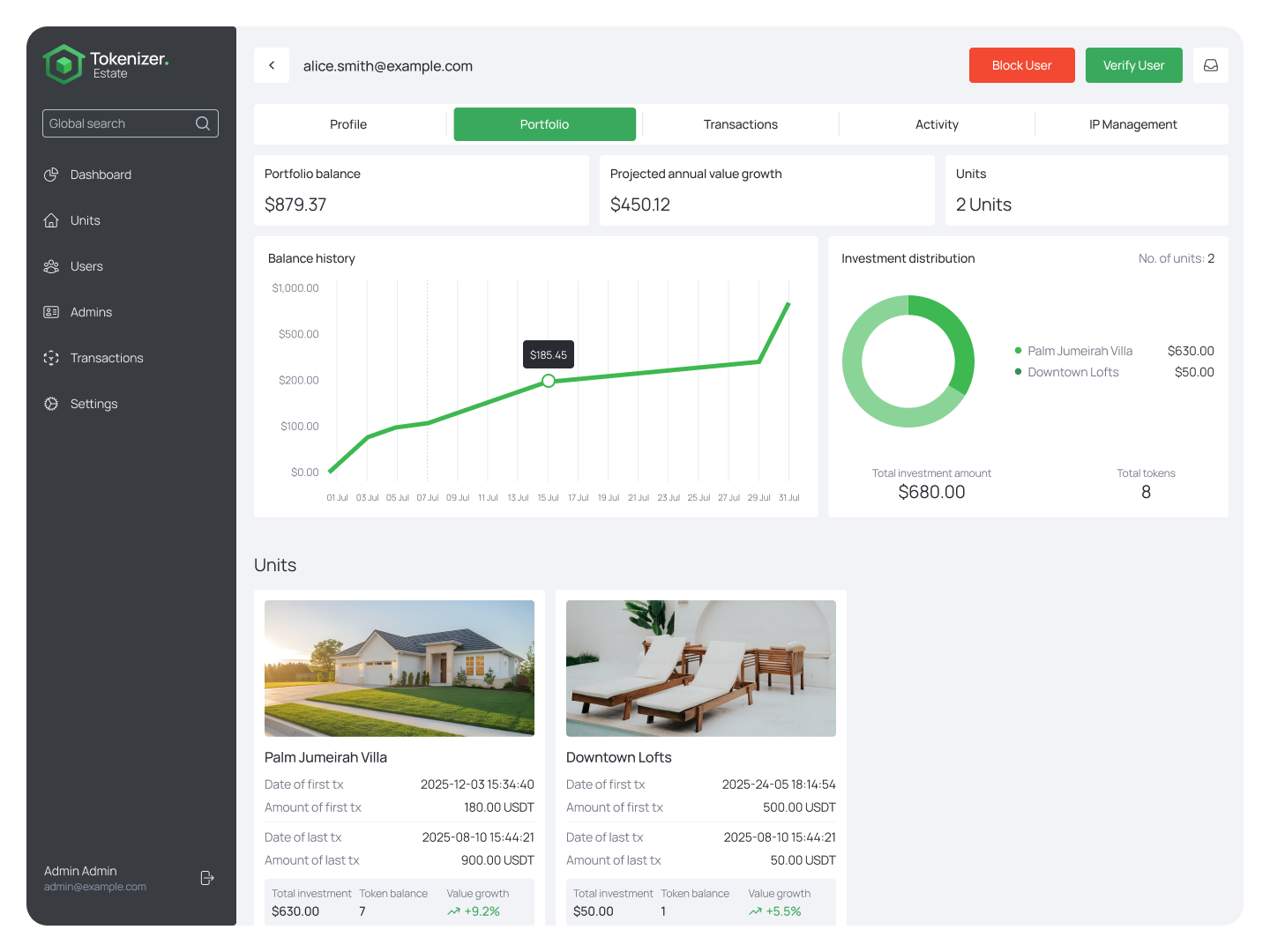
3.3.3.4 Transactions Tab Overview
The Transactions tab under the user's profile provides a comprehensive list of all token transactions associated with that specific user. This view allows admins to review, track, and validate both payment activity and token delivery status for each transaction.
Each row in the transaction list displays:
- Unit – the name of the real estate asset involved in the transaction. ➜ Clicking on the unit name will open its detailed page in the admin panel.
- Value – the total monetary value of the transaction in USD.
- Tokens – the number of tokens transferred in the transaction.
- Payment transaction hash – a link to the blockchain transaction confirming the user’s payment. ➜ Clicking opens the transaction on PolygonScan (or other blockchain-based explorer) in a new tab.
- Tokens transaction hash – a link to the blockchain transaction that delivers the corresponding tokens to the user. ➜ Also opens on PolygonScan (or other blockchain-based explorer).
- Transaction time – the date and time when the transaction occurred.
- Status – displays whether the transaction was:
- Completed
- Failed
Admins can search and filter the transaction list using:
- Unit name
- Payment or token transaction hash
- Date range
- Status
There is also a "Reset All Filters" button for clearing the applied filters.
This tab is especially useful for:
- Auditing user activity
- Troubleshooting failed transactions
- Verifying payment/token delivery sync across systems
3.3.3.5 Activity Tab Overview
The Activity tab provides a chronological log of key user actions performed within the system, offering administrators a transparent history of user behavior. This includes registrations, logins, updates, and identity verifications.
Each row in the table represents one user event. The following activity types include:
- Registration – Account creation event.
- Authorization – Login attempts, including IP address info.
- Profile Update – Changes to personal information (e.g., email, wallet).
- Password Change – When the user’s password was updated.
- Token Purchase – Completion of a token transaction.
- Identity Verification – User’s Sumsub or manual verification.
Each record includes a timestamp, action type, and additional information:
- Time – Timestamp when the action occurred.
- Action – Describes the type of action performed.
- Info – Additional details, such as the IP address (for logins) or a description of what was changed (e.g., “The email was changed from A to B”).
Admins can refine the visible records using:
- Search Bar – Keyword-based filtering across all columns.
- Date Picker – Select a time period for filtering events.
- Action Filter – Filter by specific types of activity (e.g., only show “Token Purchase” or “Profile Update”).
Typical use cases include:
- Tracking suspicious activity (e.g., multiple failed logins from the same IP).
- Monitoring successful user onboarding.
- Auditing profile changes for compliance.
3.3.3.6 Tickets Tab Overview
The Tickets tab within the user’s detailed view provides administrators with full visibility into all user-submitted support tickets. This tab is useful for support and compliance teams to track user issues, complaints, bugs, and inquiries associated with a particular user account.
The list view displays all tickets submitted by the selected user in a tabular format. It includes:
- Search Field – Search across all visible fields, including ticket ID, type, and status.
- Filters – Admins can filter tickets by:
- Ticket ID (text input)
- Type (dropdown: Enquiry, Bug, Complaint, etc.)
- Status (dropdown: Open, Under Review, Resolved, etc.)
- Time Opened (date range picker)
- Time Resolved (date range picker)
Each row in the table includes:
- Ticket ID – A unique identifier for the ticket.
- Type – Nature of the issue (e.g., Bug, Enquiry, Complaint).
- Status – Current processing state (
Open,Under Review,Resolved). - Time Opened – Timestamp when the ticket was created.
- Time Resolved – Timestamp when the ticket was marked as resolved.
Additional controls:
- Pagination – Admins can control the number of visible rows per page and navigate through ticket history.
- Export Icon – Download the filtered list of tickets.
- Reset Filters – Quickly clears all active filters and resets the table.
Clicking on a ticket row opens the full ticket view in a side panel. This includes:
Left Panel (Ticket Metadata):
- User Name and User ID
- Email Address – Contact of the ticket creator.
- Type – Same as shown in the list (e.g., Enquiry).
- Status – Current state of the ticket.
- Time Opened – Exact time of submission.
Right Panel (Conversation Thread):
- Message Log – Displays all messages exchanged for this ticket.
- Reply Box – Admins can type replies, attach files, and send responses directly from this view.
- File Attachment Support – Accepts
.PDF,.DOCX,.JPG,.PNGformats, max 10 files of up to 10MB each. - "Take into Work" Button – Marks the ticket as being handled by the current admin.
3.3.3.7 System Logs Tab Overview
The System Logs tab provides a detailed, chronological record of administrative actions and system events performed in relation to a specific user. It serves as a transparent audit trail that allows administrators to monitor user-related changes, identify potential risks, and maintain compliance with security and governance policies.
Each row in the log represents a single recorded event and includes the following details:
- Time – Timestamp of when the action was performed.
- Performed by – The administrator or system account responsible for the action (e.g., “John Smith”).
- Action – The type of activity executed, such as edit user, deactivate user, reset password.
- IP Address – The IP address from which the action originated, useful for tracing the source of changes.
- Info – A descriptive log entry providing context about the performed action, such as:
- Changed email of a user
- Reset password
- Deactivated user (with reason)
- Added user to a group
Within this tab, administrators can:
- Search & Filter – By date, admin name, action type, IP address, or info text.
- Sort – Reorder logs to show newest or oldest first, or by action type.
- Export – Download logs as a CSV file for external reporting, compliance audits, or forensic investigations.
- Reset Filters – Return to the full unfiltered log view with one click.
3.3.3.8 Notifications Tab Overview
The Notifications tab provides admins with a centralized interface to manage and track all notifications sent to a specific user. This includes system messages, investment alerts, payout confirmations, platform news, and more.
The Notifications tab is structured as a data table displaying all messages sent (or pending) for the selected user. Each row represents a single notification and contains the following fields:
| Column | Description |
|---|---|
| Timestamp | Date and time the notification was created. |
| Category | Group/type of notification (e.g., Payout Earnings, System, Investments, Platform News). |
| Type | Delivery type or method (e.g., Custom, Admin Verification Approved). |
| Headline | Title of the notification. |
| Text | Full message body (HTML output supported). |
| Status | Current state of the notification: Pending, Sent, etc. |
Admins can use filters (at the top of each column) to narrow down results by date, category, type, or content.
Click the "Create New Notification" button to open the modal window for composing a message. The following fields must be filled out:
- Category (Dropdown)
Choose from predefined categories like:- Payout Earnings
- Investments
- Platform News
- System
- Notification Title (Text)
Appears as the headline in the notification. - Notification Description (Textarea)
The main body of the message. Rich HTML is supported for formatting purposes, but malformed HTML may render visibly in the message (e.g.,<!DOCTYPE html>artifacts), so input should be validated and sanitized if entered manually. - Send Notification (Button)
Dispatches the message to the user. Once sent, the status will update accordingly (e.g., from Pending to Sent).