3.7 Admins
The Admins section of the admin panel provides an overview and management interface for all staff members of your company — these are the individuals who can operate in the admin panel.
3.7.1 List of admins
Each entry in this list represents an admin registered in the admin panel. This section allows staff to view admin profiles, monitor their activity, manage authentication and permissions, and take necessary administrative actions.
3.7.1.1 Search & Filtering
- Global Search Bar: search across all staff using email, name, or wallet address.
- Column sorting: small arrows on the right of the column name can be used to sort by the column content; pressing the icon one more time will sort in the opposite direction. There are different types of sorting for different columns:
- alphabetical ascending and descending: for text columns, like email, first name, last name
- from the earliest to the latest and vice versa: for registration time and last online
- from active, to blocked, to deleted, to invited, to invitation expired, and vice versa
- Column Filters: narrow results using:
- filtering by typing in text: in columns, email, user wallet, first name, and last name
- filtering by choosing one option from the drop-down list
- selecting dates: registration time and last online
- Reset All Filters: clears all filters and shows the full list of users.
3.7.1.2 Admin Data Table
Each row represents one staff member and includes the following columns:
| Column | Description |
|---|---|
| Admin’s registered email address. | |
| Full Name | First and last name entered when the admin account was created. |
| Status | Admin account status: Active, Blocked, Deleted, Invited, or Invitation Expired. |
| Created At | Date and time the admin account was created. |
| Last Login | Last time the admin logged into the admin panel. |
| Timezone | The admin’s configured timezone, used for displaying timestamps consistently across the system. |
| Actions | • Block / Unblock admin • Delete admin • Resend invitation (if applicable) |
3.7.1.3 Admin Statuses and Actions
In the Tokenizer Estate admin panel, each staff member has a status that reflects their current state and access level within the platform. There are four distinct user statuses:
1. Invited
Assigned automatically when a new admin is added via the "Create Admin" function in the admin panel.
- An invitation email is sent to the provided address, prompting the admin to set up their account.
- The admin has not yet accepted the invitation or created login credentials.
- Cannot log in or access the admin panel.
- Can be:
• Deleted (from the list or detailed view)
2. Active
Indicates that the admin has accepted the invitation and successfully created their account.
- Has full or limited access to the admin panel, depending on their permissions (if applicable).
- Can manage users, settings, or content as allowed.
- Can be:
• Blocked (from the list or detailed view)
• Deleted (from the list or detailed view)
3. Blocked
Admin access has been restricted manually by another admin.
- Cannot log in or perform any admin actions.
- Useful for temporary access suspension without deleting the account.
- Can be:
• Unblocked (restores previous status, typically Active)
• Deleted (from the list or detailed view)
4. Deleted
The admin has been permanently removed from the system.
- Cannot be restored.
- Cannot log in or be invited again with the same email unless manually re-created.
- All actions are disabled for this status.
5. Invitation Expired
The admin did not accept the invitation within the allowed time window.
- The setup link has expired and is no longer valid.
- The admin has not completed account creation.
- Cannot log in or access the admin panel.
- Can be:
• Resent invitation (which generates a new link)
• Deleted (from the list or detailed view)
These statuses ensure proper access control, visibility, and security in the admin management process. They help platform owners distinguish between invited, active, suspended, and removed staff members.
3.7.1.4 Elevate
The Elevate feature allows administrators to grant temporary elevated permissions to specific admin accounts, enabling them to perform actions beyond their default role for a limited time.
How It Works:
- Admins can click the “Elevate” button on a user profile to open a “Grant Temporary Permission” modal.
- In the modal, the granter selects:
- Permission — e.g., Edit Unit, Publish Smart Contract, Edit Token Price, etc.
- Expiration period — e.g., 24 hours.
- Approver — the admin responsible for approving the elevation.
- Reason — a required field to justify the elevation request.
- There's also an “Any” checkbox to skip approver selection if universal approval is permitted by policy.
Once submitted and approved (if applicable), the target admin immediately receives the selected permission(s), which will automatically expire after the defined time period.
This feature supports granular access control and auditability, ensuring that sensitive operations (such as publishing smart contracts or editing compliance fields) are only available when truly necessary — and only to authorized personnel for a defined time window.
3.7.2 Create a new admin
Admin accounts are typically created by platform owners or other authorized admins.
To add a new admin:
- Go to the Admins section in the left-hand menu.
- Click the green "Create New Admin" button in the top-right corner.
- A modal window titled "Add new admin" will appear.
You must fill in the following fields:
- Email – Required. This will be used for login and system notifications.
- Password – Required. The admin will use this to log into the admin panel.
- First Name – Required. Should match the person’s real name for internal clarity.
- Last Name – Required. Same as above.
Click "Create Admin" to complete the process.
Once created, the new admin will appear in the list with the "Active" status and will be able to log into the admin panel using the provided credentials.
Note: Admin accounts are sensitive — only authorized personnel should be granted access. It's recommended to use strong, unique passwords and enable 2FA where available.
3.7.3 Admin Detailed View
From the Admins section, click anywhere on an admin’s row in the table to open their full profile view. This includes (but is not limited to) clicking on the email — the entire row is interactive
In the top-right corner of the screen, above the tabs, you’ll find the Block button.
This detailed view helps manage each admin's account securely and with full visibility into their platform activity.
It is divided into three tabs:
- General – profile details, password management, two-factor authentication (2FA), and permissions.
- Activity – history of admin actions performed across the platform.
- System Logs – technical logs related to this admin’s account activity.
This page can be accessed by clicking the admin’s name and email in the bottom-left corner of the sidebar, next to the logout icon.
It is designed to give admins full control over their account credentials and security without requiring help from other administrators.
3.7.3.1 General Tab
The General tab is the primary section where admins can view and update their account information, as well as manage assigned permissions.
1. Profile Details
This section displays the core information about the selected admin account:
- Admin ID — unique system identifier for the admin.
- Email — the admin’s registered email address.
- Status — shows whether the account is Active or Blocked.
- Role — indicates the role template or custom role associated with the admin.
- Creation time — the exact date and time the admin account was created.
- Timezone — the configured time zone for this admin.
- Last online — timestamp of the most recent login.
Below the profile details, admins with sufficient permissions can update account information:
- Change profile details — fields to edit email (read-only if restricted), first name, last name, and timezone.
- Save Changes button — saves updates to profile details.
2. Permissions Panel
The Permissions panel allows fine-grained control over what the selected admin can access or perform within the platform. Permissions are grouped by domain:
- Units — permissions to view, create, edit, publish, update financials, documents, token price, and smart contracts.
- Users — permissions to view, create, edit, delete, block, verify, or access user details and activities.
- Token Ownership — permission to view ownership data.
- Admins — permissions to view, create, edit, delete, block, and manage other admins’ permissions and authentications.
- Transactions — manage or view transaction history.
- Website — permissions to edit website details and documents.
- System Logs — permission to view system activity logs.
At the top of the Permissions panel, you can:
- Create a new role — define a custom role template by grouping permissions.
- Apply a saved template — load predefined permission sets.
- Enable All / Disable All — quickly toggle entire groups of permissions.
- Save Template — store the current set of permissions as a reusable template.
The General tab therefore combines profile management with role-based access control, giving administrators flexibility while maintaining security and accountability.
3.7.3.2 Creating Permissions Presets (Roles)
At the top of the permissions block you can see the dropdown list with a button "Save" on the right. This is an instrument to create Permissions Presets to apply them to other admins.
Example:
You have created an admin with a set of permissions for finance duties. You then need to create accounts for other employees with similar permissions. In order to not populate the same checkboxes many times you can:
- Create a new role by choosing the corresponding variant from dropdown list and pressing "Save". Note that the role will be created immediately with the set of permissions that are already assigned to this admin, so you need to first assign all permissions, then create a new role.
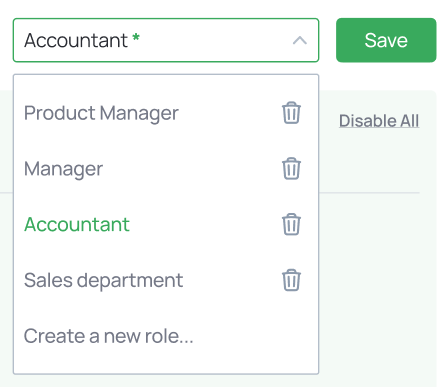
- To assign the set of permissions from an already created role, just choose the role from the dropdown list. Note that if you haven't saved your previous set of permissions, it will be lost, and you will need to manually restore it.
- If you have assigned the set of permissions, but made some changes to the set, the admin panel will show the "*" green sign to the right of the role's name, meaning that you can press "Save" to save changes to this role.
- Roles can be deleted by pressing the "Trash can" icon in the dropdown list.
- You can just set the permissions without creating roles at all – this is an optional functionality. By default, admins do not have roles.
3.7.3.3 Activity Tab
The Activity tab provides a detailed audit trail of all actions performed by the selected admin account. It allows administrators to review past activities, track permission changes, and verify account usage for compliance and security purposes.
The Activity tab is structured as a searchable and filterable table with the following elements:
- Search Bar
A quick search field at the top allows filtering activity records by text input (e.g., action type, IP address, or metadata in the Info field). - Filters
A row of dropdown filters enables precise activity review:- Date Selector – Choose a specific date or range to display only activities within that period.
- Action – Filter records by type of action (e.g., Permissions Update).
- Unit – Filter activity related to specific real estate units.
- User – Show activity affecting a particular platform user.
- Admin – Focus on actions performed by a specific administrator.
- IP Address – Restrict results to actions originating from a given IP address.
- Info (Text Filter) – Search across additional details included in activity metadata.
- Reset Filters
The Reset All Filters option clears all applied filters and returns the table to its default state.
Each row in the activity log includes:
- Time – Exact timestamp (UTC) when the action occurred.
- Action – Type of action performed (e.g., Permissions Update).
- Unit – Shows the associated unit if the action was linked to a specific property or project.
- User – Indicates which platform user (if any) was affected by the action.
- Admin – Identifies the admin who performed the action (may display “-” if unavailable).
- IP Address – The origin IP of the request or login attempt.
- Info – A collapsible JSON-style data field with additional details (such as
adminId, modified permissions, or related identifiers).
At the bottom of the table:
- Rows per page selector – Adjusts how many entries are displayed (default is 10).
- Navigation controls – Allow browsing through multiple pages of activity history.
This tab is helpful when you need to perform:
- Security review – Verify login IPs to detect unusual access.
- Permission tracking – Monitor changes in admin roles or rights.
- Audit compliance – Provide a record of all administrative actions for regulatory or internal auditing.
3.7.3.4 System Logs Tab
The System Logs tab provides a transparent and auditable record of all system-level activities associated with a specific admin account. This view is crucial for monitoring security events, compliance tracking, and internal investigations. It ensures administrators can review when and how an account has interacted with the system at a deeper level than just profile or permission changes.
- Filters and Search
All filters can be reset with the “Reset All Filters” button.- Date Range Selector – Allows narrowing down logs to a specific timeframe.
- Performed By – Filter events based on which user or system triggered them.
- Action – Search by a specific type of action, e.g., edit admin, permission change, 2FA toggle.
- IP Address – Filter events tied to a particular IP address.
- Info – Free-text search to locate events by keywords in their descriptions.
- Data Table
The table supports:- Time – Exact timestamp of the event (UTC format).
- Performed By – Indicates the admin or system entity who initiated the action.
- Action – Categorized event, e.g., Granted permission, Revoked access, Changed 2FA setting.
- IP Address – Source IP address of the event, supporting security and traceability.
- Info – Detailed description of what was changed (e.g., Granted “Super Admin” permission to admin #28 (Mikhail V.)).
- Pagination (rows per page control and navigation arrows).
- Sorting by each column.
- Export Option
- Download CSV – Extract the filtered logs for offline analysis, reporting, or compliance archiving.
This tab is helpful when you need to perform:
- Security Monitoring
Track suspicious activities (e.g., repeated IP changes, unauthorized access attempts). - Compliance & Audit
Maintain evidence of role elevation, permission updates, and sensitive actions for audit trails. - Account Investigation
Identify when access was granted, modified, or revoked, ensuring accountability across admin accounts.